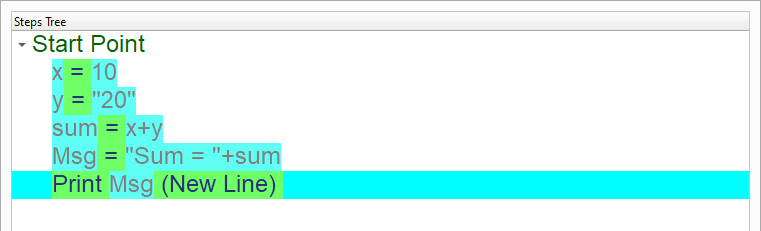Implicit Conversion
In this chapter we are going to learn about the Implicit Conversion
Introduction
Rules:
String + Number ---> String # Merge Strings (Number will be converted to a String)
Number + String ---> Number # Sum Numbers (String will be converted to a Number)
We will create a simple program to learn how to use the Implicit Conversion
We can create this program quickly using the Quick Start component

Program Steps
After selecting the (Implicit Conversion) template, we will get the next steps in the Goal Designer
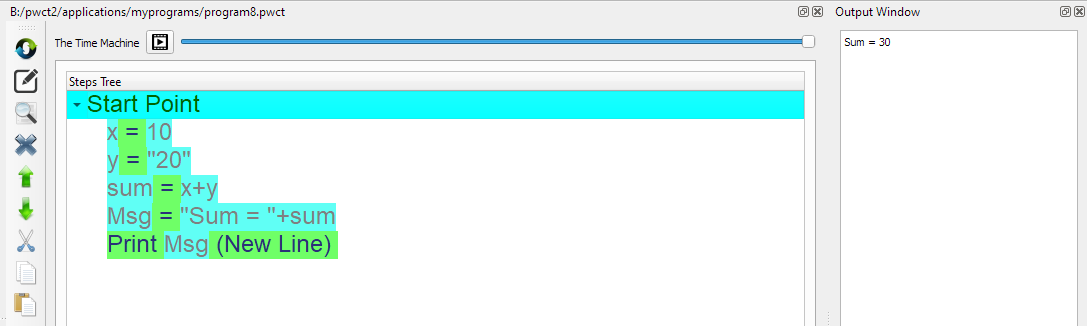
Creating the Program
To create this program we will use the next components
Assignment
Print Text
In the begining the Steps Tree is empty

Select the (Assignment) component
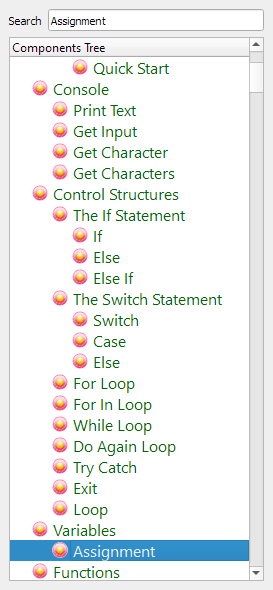
Enter the data in the Interaction Page
Left side: x
Right side: 10
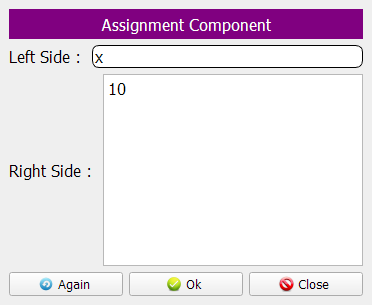
The Steps Tree will be updated

Set y = “20”
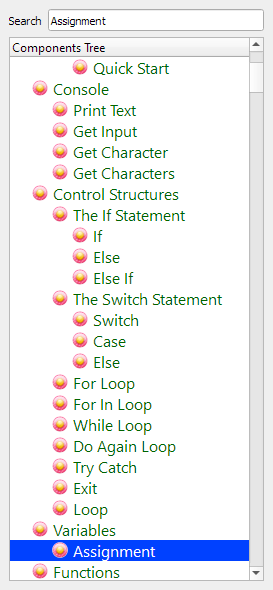
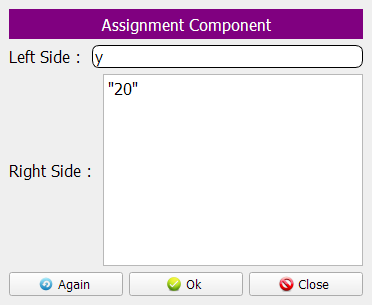
The Steps Tree will be updated
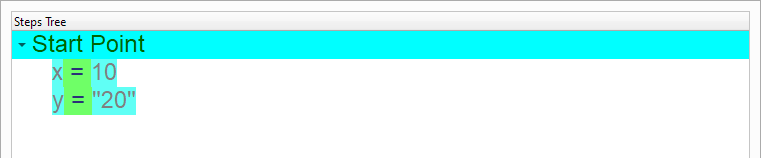
Set sum = x + y
X is a Number
Y is a String
X + Y —> Number + String —> Number
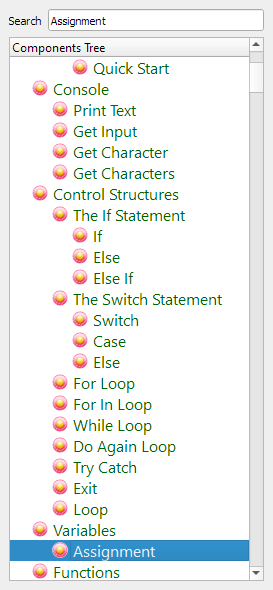
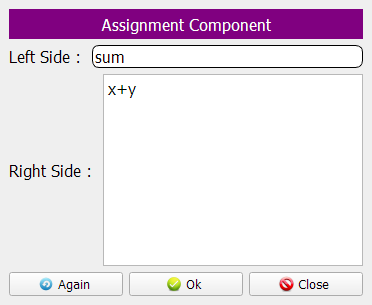
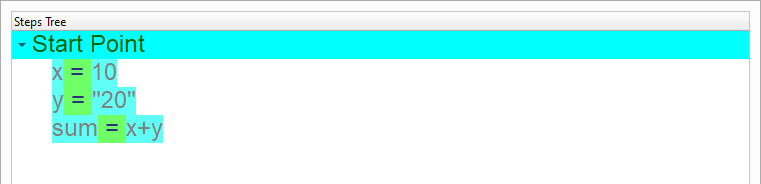
Set msg = “Sum = ” + sum
“Sum = ” is a String
sum is a Number
“Sum = ” + sum —> String + Number —> String
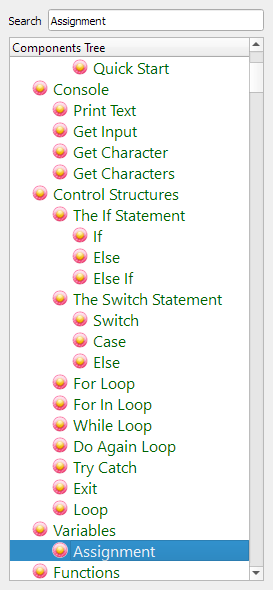
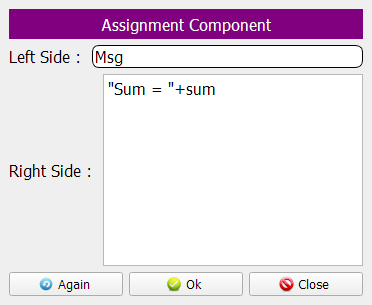
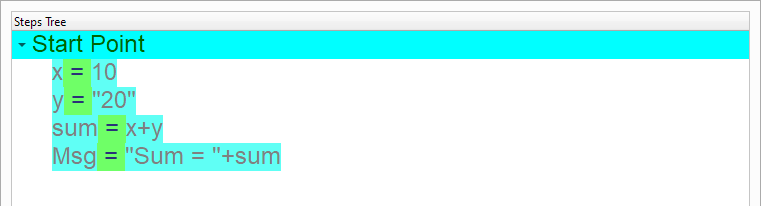
Print the Msg variable
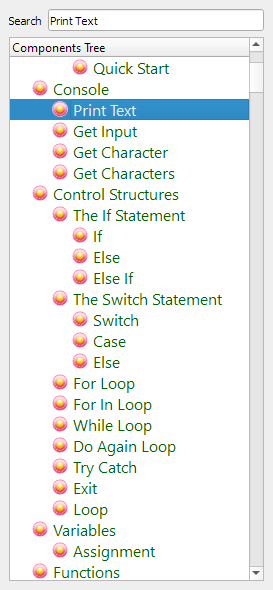
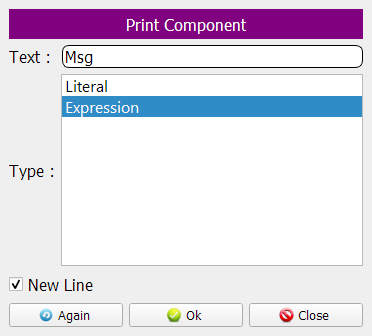
Now we have the final Steps Tree in our program