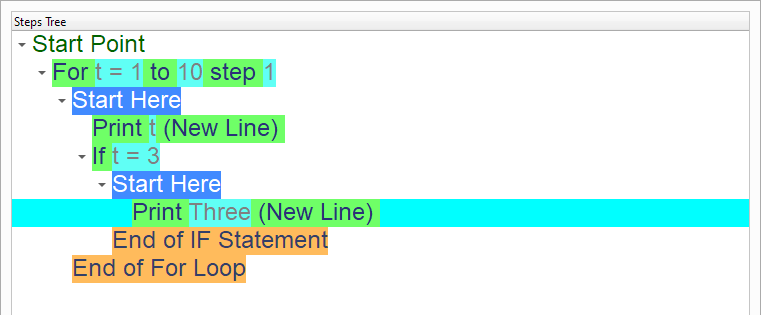Loop and Condition
In this chapter we are going to learn about the Loop and Condition
Introduction
We can create this program quickly using the Quick Start component
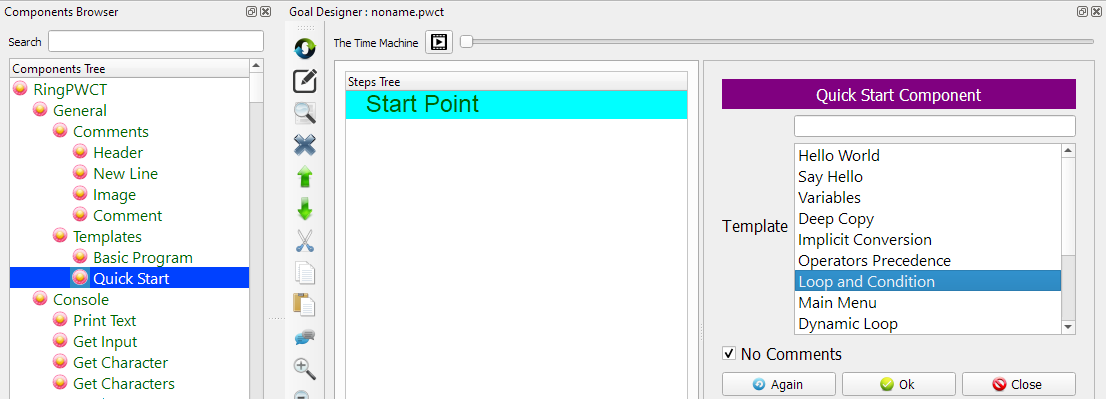
Program Steps
After selecting the (Loop and Condition) template, we will get the next steps in the Goal Designer
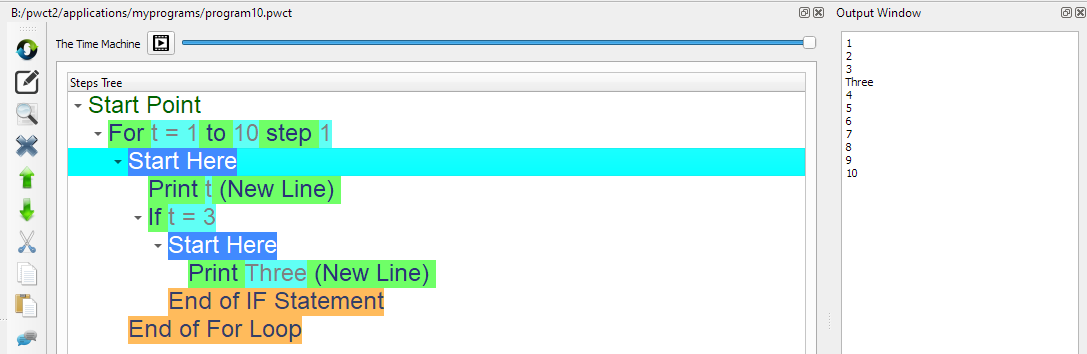
Creating the Program
To create this program we will use the next components
For Loop
If Statement
Print Text
In the begining the Steps Tree is empty

Select the (For Loop) component
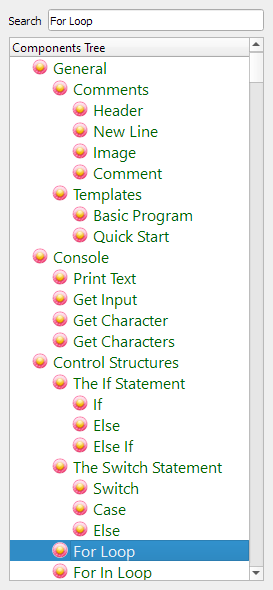
Enter the data in the Interaction Page
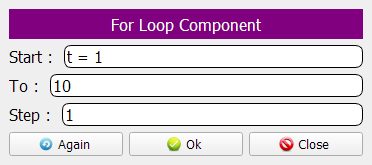
The Steps Tree will be updated
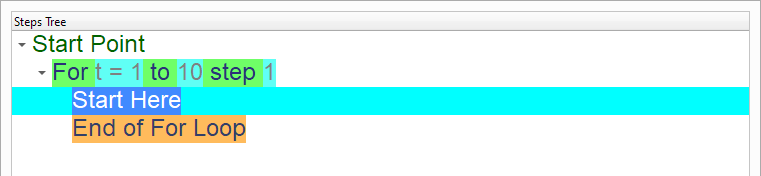
Select the (Print Text) component
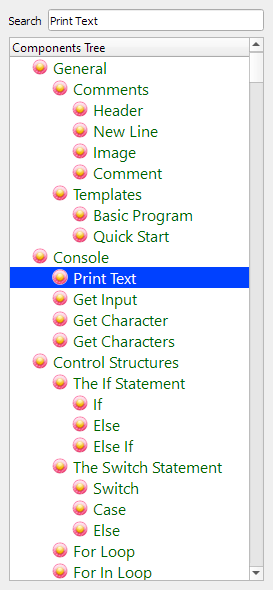
Enter the data in the Interaction Page
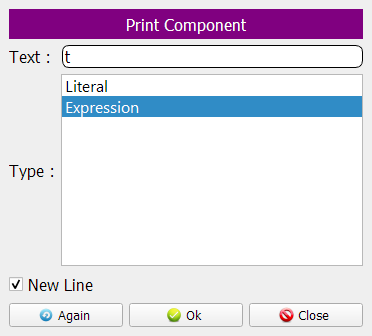
The Steps Tree will be updated
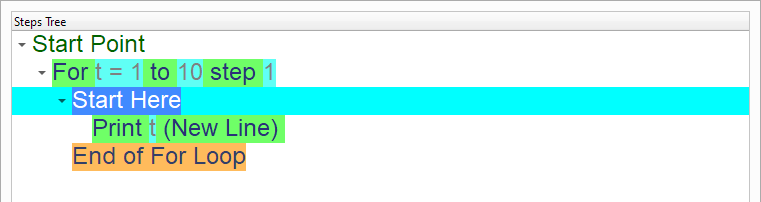
Select the (If Statement) component
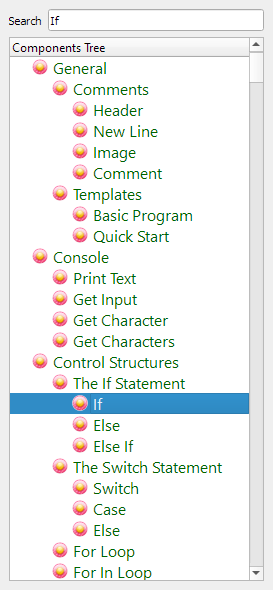
Enter the data in the Interaction Page
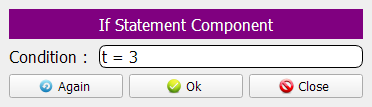
The Steps Tree will be updated
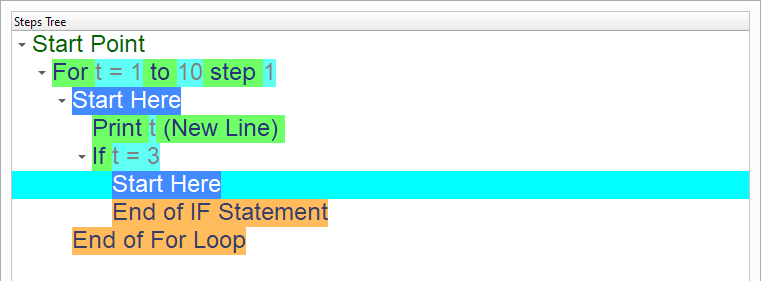
Select the (Print Text) component
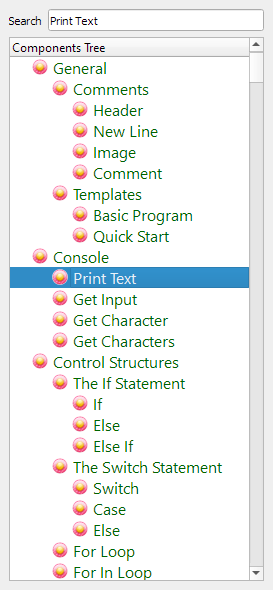
Enter the data in the Interaction Page
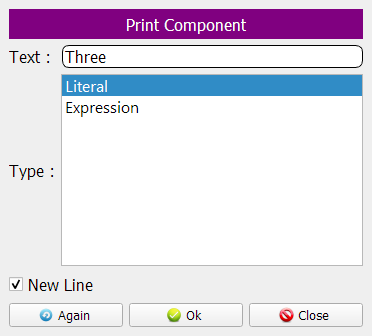
Now we have the final Steps Tree in our program