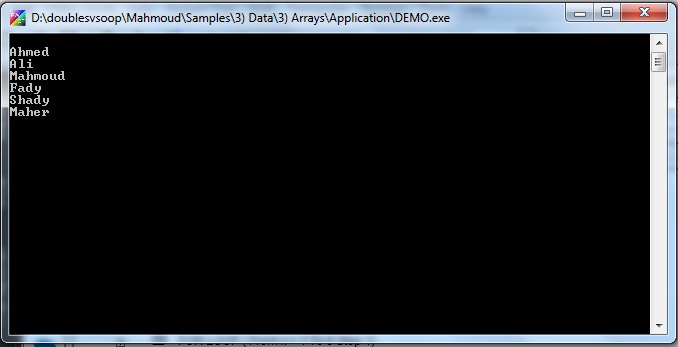|
PWCT 1.9 Art Documentation ( https://doublesvsoop.sourceforge.net ) Free and Open-Source Software ( GNU General Public License ) _____________________________________________________________________________________ Table of contents 1 - Introduction 2 - Implementation steps 3 - Final Steps Tree 4 - Application during the runtime 1 - Introduction In this lesson we are going to learn how to deal with Arrays. 2 - Implementation Steps Fig. (1) Goal Desginer - Steps Tree Select the step (The First Step) We will start now new interaction process to generate new steps to our steps tree. The slow way (Using Mouse): 1 - Click Interact to open the components browser 2 - Select the domain (Arrays) 3 - Select the component (Declare Array) The fast way (Using Keyboard shortcuts): 1 - Get the component using its name by typing (Declare Array) Note : Stop typing when you see the required component is selected Fig. (2) Component Browser – Select the component (Declare Array) After selecting the component click Ok or press ENTER Fig. (3) Interaction page - Set the properties and enter the required data as in the image above Afer entering data , Click OK or press CTRL+W Fig. (4) Goal Desginer - Steps Tree Select the step (The First Step) We will start now new interaction process to generate new steps to our steps tree. The slow way (Using Mouse): 1 - Click Interact to open the components browser 2 - Select the domain (Arrays) 3 - Select the component (Add Item) The fast way (Using Keyboard shortcuts): 1 - Get the component using its name by typing (Add Item) Note : Stop typing when you see the required component is selected Fig. (5) Component Browser – Select the component (Add Item) After selecting the component click Ok or press ENTER Fig. (6) Interaction page - Set the properties and enter the required data as in the image above Afer entering data , Click OK or press CTRL+W Fig. (7) Goal Desginer - Steps Tree Select the step (The First Step) We will start now new interaction process to generate new steps to our steps tree. The slow way (Using Mouse): 1 - Click Interact to open the components browser 2 - Select the domain (Arrays) 3 - Select the component (Add Item) The fast way (Using Keyboard shortcuts): 1 - Get the component using its name by typing (Add Item) Note : Stop typing when you see the required component is selected Fig. (8) Component Browser – Select the component (Add Item) After selecting the component click Ok or press ENTER Fig. (9) Interaction page - Set the properties and enter the required data as in the image above Afer entering data , Click OK or press CTRL+W Fig. (10) Goal Desginer - Steps Tree Select the step (The First Step) We will start now new interaction process to generate new steps to our steps tree. The slow way (Using Mouse): 1 - Click Interact to open the components browser 2 - Select the domain (Arrays) 3 - Select the component (Add Item) The fast way (Using Keyboard shortcuts): 1 - Get the component using its name by typing (Add Item) Note : Stop typing when you see the required component is selected Fig. (11) Component Browser – Select the component (Add Item) After selecting the component click Ok or press ENTER Fig. (12) Interaction page - Set the properties and enter the required data as in the image above Afer entering data , Click OK or press CTRL+W Fig. (13) Goal Desginer - Steps Tree Select the step (The First Step) We will start now new interaction process to generate new steps to our steps tree. The slow way (Using Mouse): 1 - Click Interact to open the components browser 2 - Select the domain (Arrays) 3 - Select the component (Add Item) The fast way (Using Keyboard shortcuts): 1 - Get the component using its name by typing (Add Item) Note : Stop typing when you see the required component is selected Fig. (14) Component Browser – Select the component (Add Item) After selecting the component click Ok or press ENTER Fig. (15) Interaction page - Set the properties and enter the required data as in the image above Afer entering data , Click OK or press CTRL+W Fig. (16) Goal Desginer - Steps Tree Select the step (The First Step) We will start now new interaction process to generate new steps to our steps tree. The slow way (Using Mouse): 1 - Click Interact to open the components browser 2 - Select the domain (Arrays) 3 - Select the component (Add Item) The fast way (Using Keyboard shortcuts): 1 - Get the component using its name by typing (Add Item) Note : Stop typing when you see the required component is selected Fig. (17) Component Browser – Select the component (Add Item) After selecting the component click Ok or press ENTER Fig. (18) Interaction page - Set the properties and enter the required data as in the image above Afer entering data , Click OK or press CTRL+W Fig. (19) Goal Desginer - Steps Tree Select the step (The First Step) We will start now new interaction process to generate new steps to our steps tree. The slow way (Using Mouse): 1 - Click Interact to open the components browser 2 - Select the domain (Arrays) 3 - Select the component (Add Item) The fast way (Using Keyboard shortcuts): 1 - Get the component using its name by typing (Add Item) Note : Stop typing when you see the required component is selected Fig. (20) Component Browser – Select the component (Add Item) After selecting the component click Ok or press ENTER Fig. (21) Interaction page - Set the properties and enter the required data as in the image above Afer entering data , Click OK or press CTRL+W Fig. (22) Goal Desginer - Steps Tree Select the step (The First Step) We will start now new interaction process to generate new steps to our steps tree. The slow way (Using Mouse): 1 - Click Interact to open the components browser 2 - Select the domain (Control Structure) 3 - Select the component (For Loop) The fast way (Using Keyboard shortcuts): 1 - Get the component using its name by typing (For Loop) Note : Stop typing when you see the required component is selected Fig. (23) Component Browser – Select the component (For Loop) After selecting the component click Ok or press ENTER Fig. (24) Interaction page - Set the properties and enter the required data as in the image above Afer entering data , Click OK or press CTRL+W Fig. (25) Goal Desginer - Steps Tree Select the step (Start Here) We will start now new interaction process to generate new steps to our steps tree. The slow way (Using Mouse): 1 - Click Interact to open the components browser 2 - Select the domain (Print Text) 3 - Select the component (Print Text To Console) The fast way (Using Keyboard shortcuts): 1 - Get the component using its name by typing (Print Text To Console) Note : Stop typing when you see the required component is selected Fig. (26) Component Browser – Select the component (Print Text To Console) After selecting the component click Ok or press ENTER Fig. (27) Interaction page - Set the properties and enter the required data as in the image above Afer entering data , Click OK or press CTRL+W Fig. (28) Goal Desginer - Steps Tree Select the step (The First Step) We will start now new interaction process to generate new steps to our steps tree. The slow way (Using Mouse): 1 - Click Interact to open the components browser 2 - Select the domain (Console Application) 3 - Select the component (Wait (Key/Seconds)) The fast way (Using Keyboard shortcuts): 1 - Get the component using its name by typing (Wait (Key/Seconds)) Note : Stop typing when you see the required component is selected Fig. (29) Component Browser – Select the component (Wait (Key/Seconds)) After selecting the component click Ok or press ENTER Fig. (30) Interaction page - Set the properties and enter the required data as in the image above Afer entering data , Click OK or press CTRL+W Fig. (31) Goal Desginer - Final Steps Tree 3 - Final Steps Tree The First Step Declare Array myarray Add item "Ahmed" To Array myarray Add item "Ali" To Array myarray Add item "Mahmoud" To Array myarray Add item "Fady" To Array myarray Add item "Shady" To Array myarray Add item "Maher" To Array myarray FOR LOOP ( From x = 1 To 6 Step 1) Start Here Print text (myarray[x]) to console End of For Loop WAIT ( 3 SECONDS) 4 - Application during the runtime
Fig. (32) Application during the runtime
|