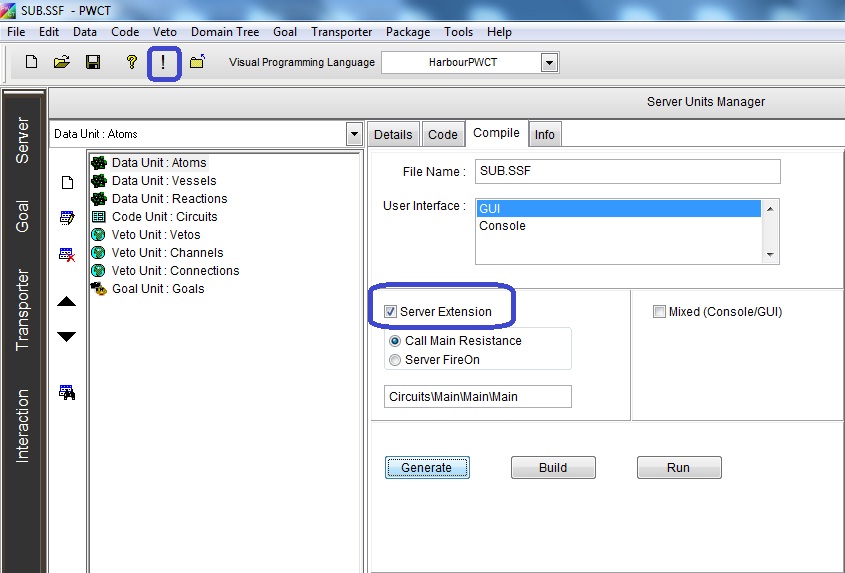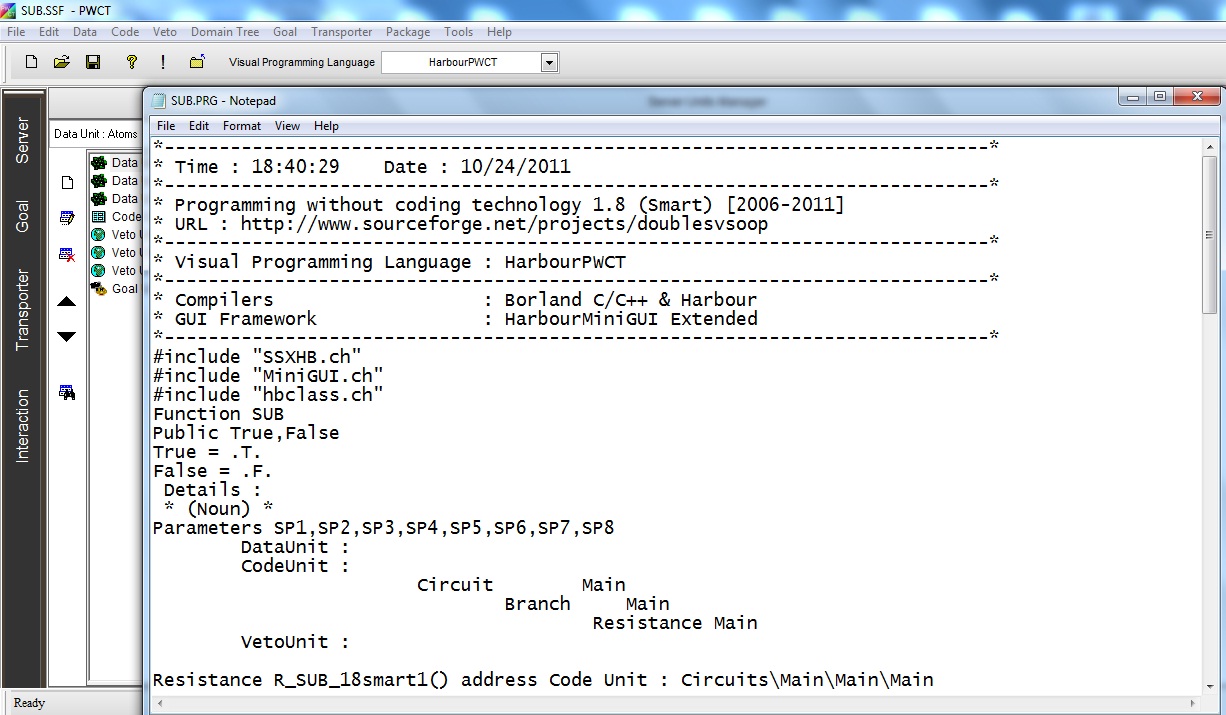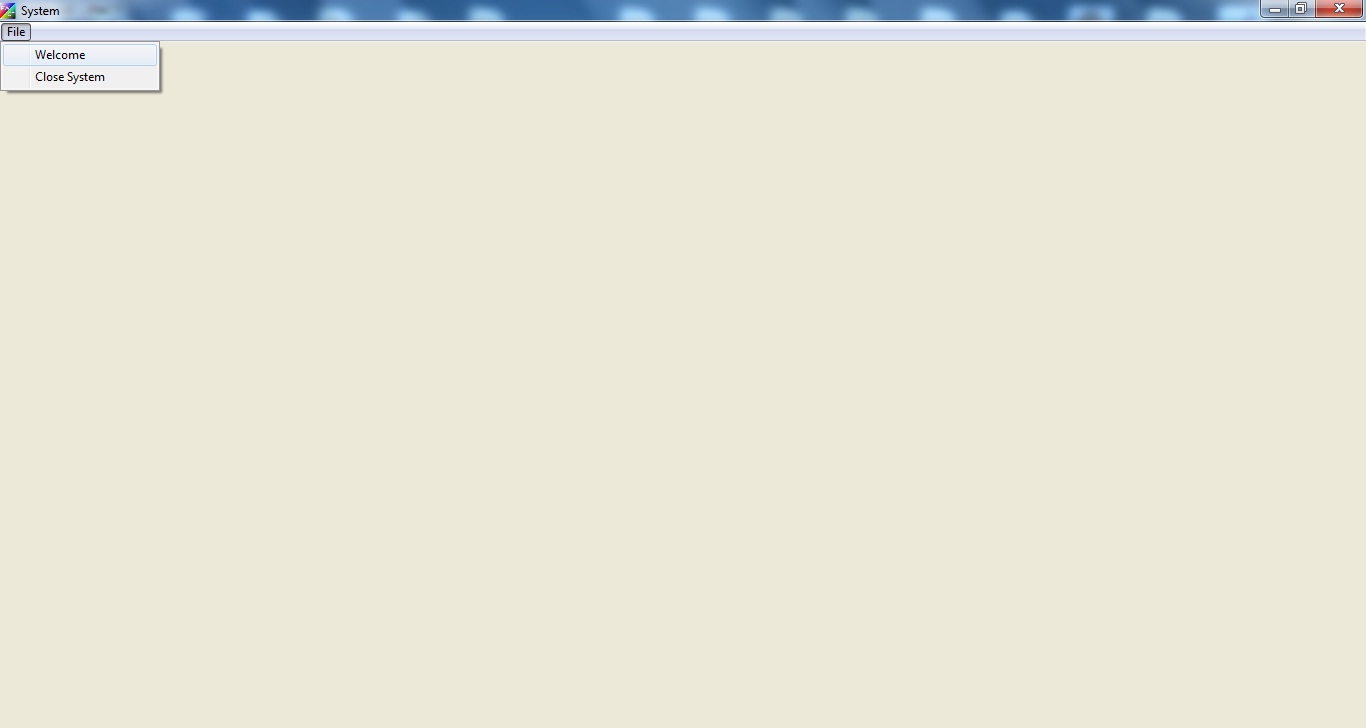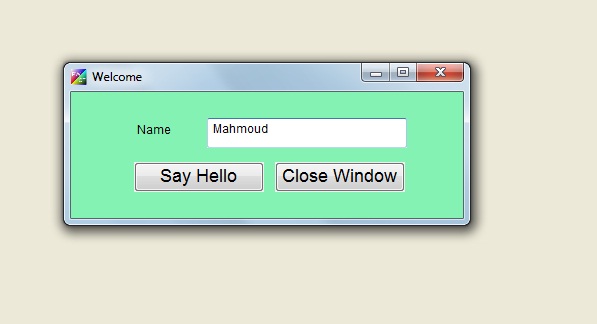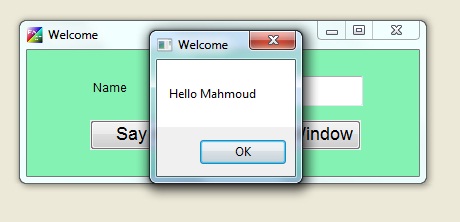|
PWCT 1.9 Art Documentation ( https://doublesvsoop.sourceforge.net ) Free and Open-Source Software ( GNU General Public License ) _____________________________________________________________________________________ Table of contents 1 - Introduction 2 - Implementation steps 3 - Final Steps Tree 4 - Application during the runtime 1 - Introduction In this lesson we are going to learn how to develop large applications using HarbourPWCT (Part 2) In this part of our lesson we will divide our application into two source files 1 - Main.SSF Contains the main window 2 - Sub.SSF contains the welcome class we will add a new step to our goal in Main.SSF to call the source file (Sub.PRG) to do this we will use the component (Set procedure to) the source file (Sub.PRG) is a source code file generated from (Sub.SSF) (Sub.SSF) is a (Server Extension) to set (Sub.SSF) as (Server Extension) 1 - open Sub.SSF 2 - open Server Units Window 3 - Goto compile tab 4 - set checkbox (Server Extension) On 2 - Implementation Steps Fig. (1) Goal Desginer - Steps Tree Select the step (The First Step) We will start now new interaction process to generate new steps to our steps tree. The slow way (Using Mouse): 1 - Click Interact to open the components browser 2 - Select the domain (Structure Programming) 3 - Select the component (Set Procedure To) The fast way (Using Keyboard shortcuts): 1 - Get the component using its name by typing (Set Procedure To) Note : Stop typing when you see the required component is selected Fig. (2) Component Browser – Select the component (Set Procedure To) After selecting the component click Ok or press ENTER Fig. (3) Interaction page - Set the properties and enter the required data as in the image above Fig. (4) Goal Desginer - Steps Tree 3 - Final Steps Tree ----------------- SUB.SSF ----------------- Classes Define Class windowwelcome Declare Class Data Declare Class Methods Method showwindow Method closewindow Method sayhello End of Class Class Methods Define Method showwindow Class windowwelcome Start Here Define New Window ( winwelcome ) , Title : "Welcome" Window Events Window Properties Window Controls Define Label ( lbl1 ) , Caption : "Name" Label Events Label Properties Define TextBox ( text1 ) TextBox EVENTS TextBox Properties Define New Button ( btn1 ) , Caption : "Say Hello" Button Events Event: ON CLICK : Action self:sayhello() Button Properties Define New Button ( btn2 ) , Caption : "Close Window" Button Events Event: ON CLICK : Action self:closewindow() Button Properties End Of Window winwelcome.Center ( ) Activate window End of Method (Return 0) Define Method closewindow Class windowwelcome Start Here winwelcome.Release ( ) End of Method (Return 0) Define Method sayhello Class windowwelcome Start Here myname = winwelcome.text1.Value Show Message "Hello " + myname Title "Welcome" Type: Message Box End of Method (Return 0) ----------------- MAIN.SSF ----------------- The First Step Set Procedure to "Sub.PRG" Define New Window ( win1 ) , Title : "System" Window Events Window Properties Window Controls START OF MAIN MENU MENU POPUPS DEFINE POPUP "File" POPUP ITEMS Define ITEM ( "Welcome" ) Define ITEM ( "Close System" ) END OF POPUP END OF MAIN MENU End Of Window win1.Maximize ( ) Activate window Procedures Define Procedure callwelcome Start Here Create Object myobj of Class windowwelcome myout = myobj.showwindow() End of Procedure Define Procedure closesystem Start Here win1.Release ( ) End of Procedure 4 - Application during the runtime
Fig. (5) Application during the runtime
Fig. (6) Application during the runtime
Fig. (7) Application during the runtime
Fig. (8) Application during the runtime
Fig. (9) Application during the runtime
|