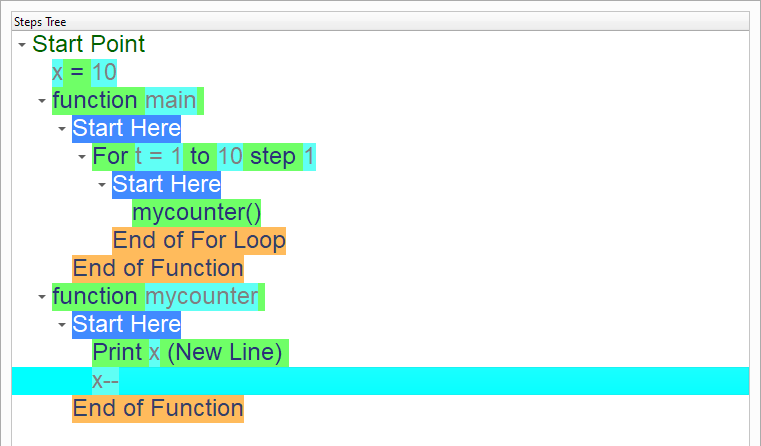Variables Scope
In this chapter we are going to learn about the Variables Scope
Introduction
We can create this program quickly using the Quick Start component
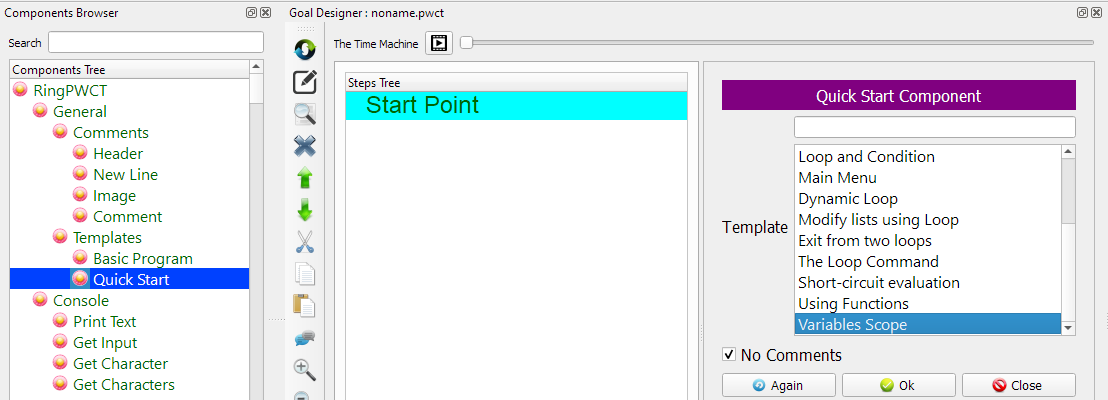
Program Steps
After selecting the (Variables Scope) template, we will get the next steps in the Goal Designer
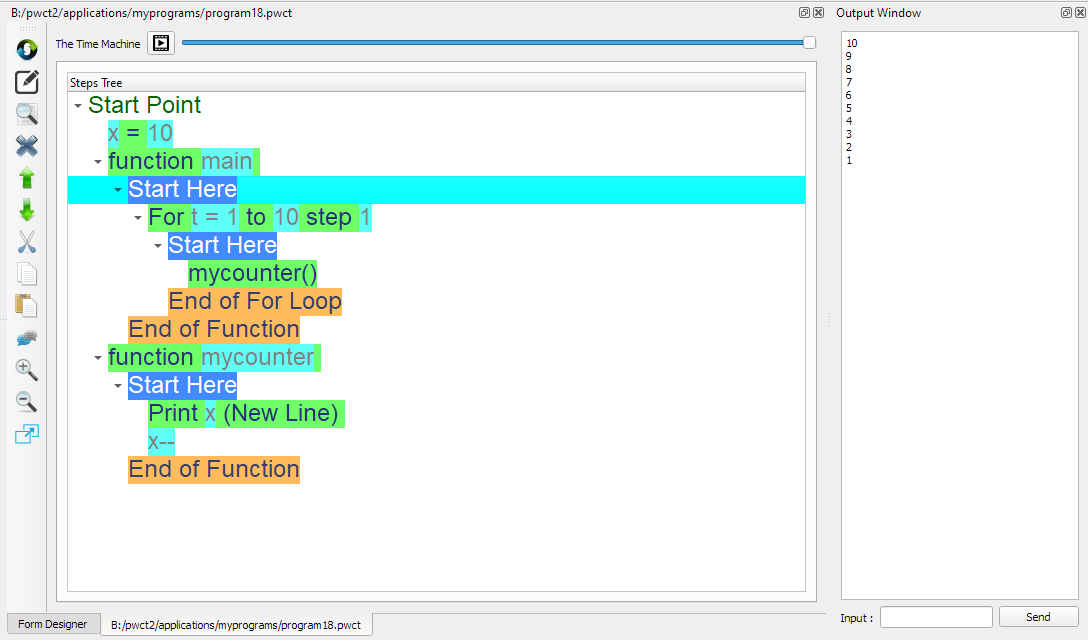
Creating the Program
To create this program we will use the next components
Assignment
Define Function
Call Function
For Loop
Print Text
In the begining the Steps Tree is empty

Set x=10 using the Assignment component
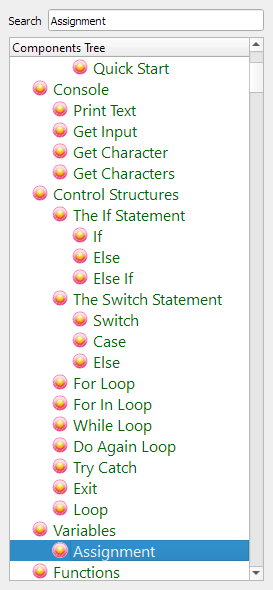
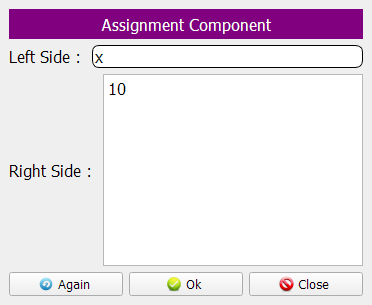

Define the Main() function
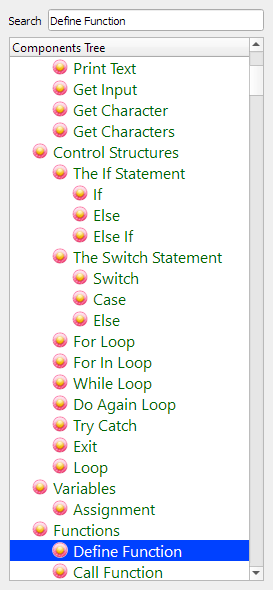
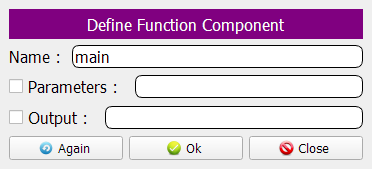
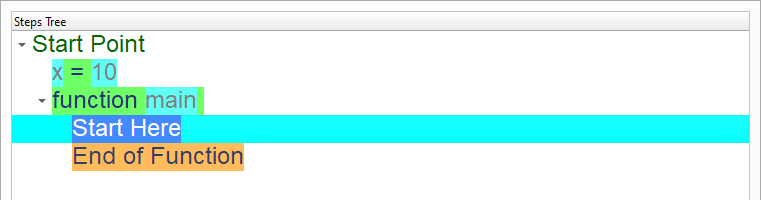
Count from 1 to 10 using a For Loop
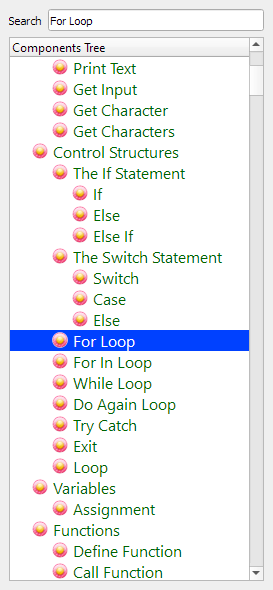
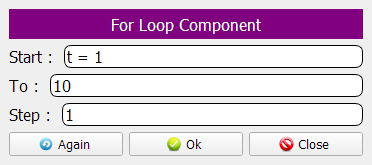
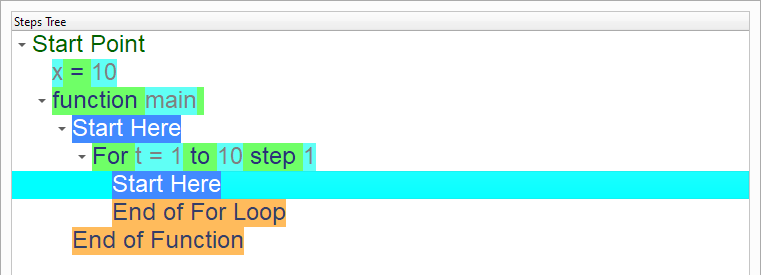
Call the mycounter() function
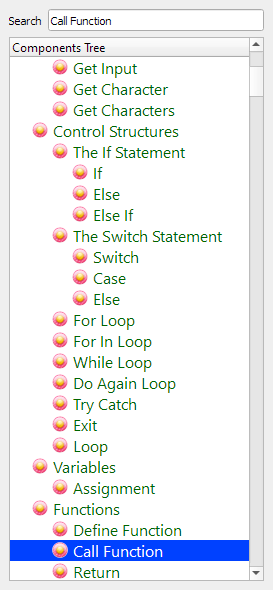
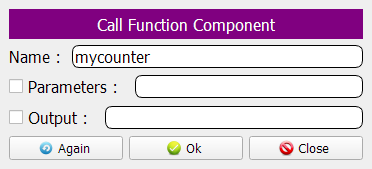
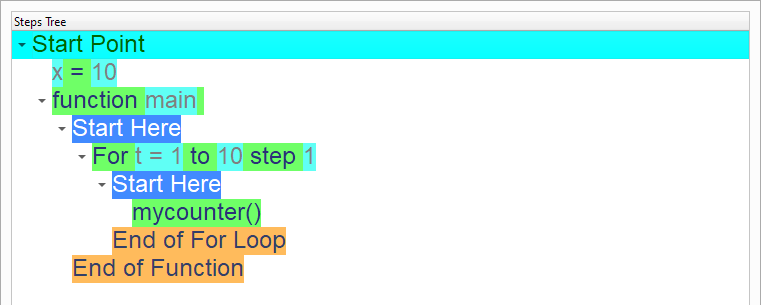
Define the mycounter() function
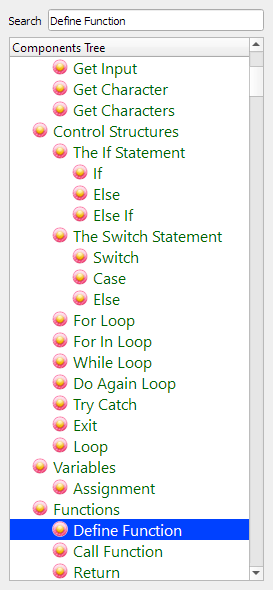
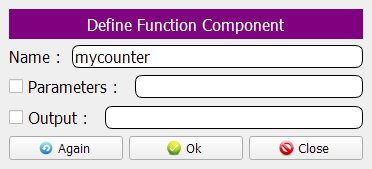
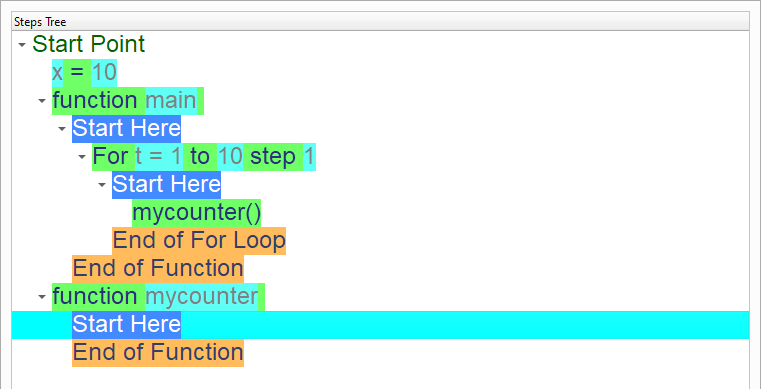
Print the X variable
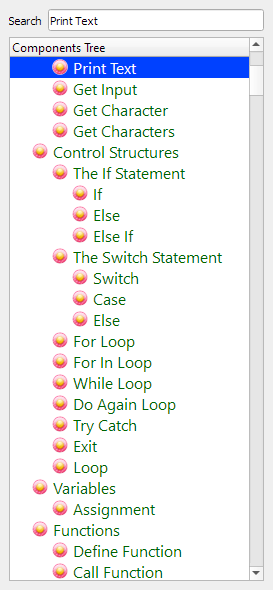
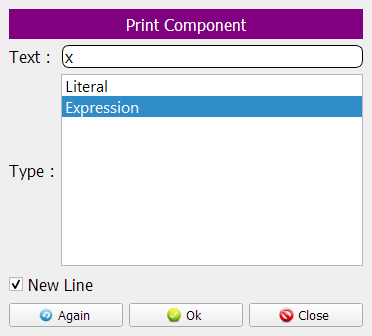
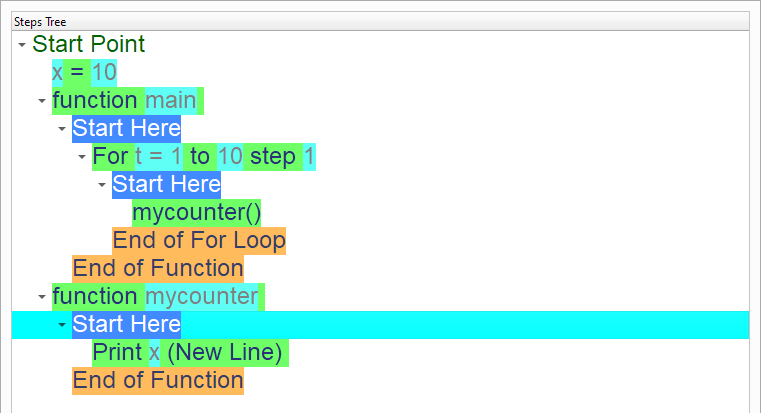
Decrement the X value
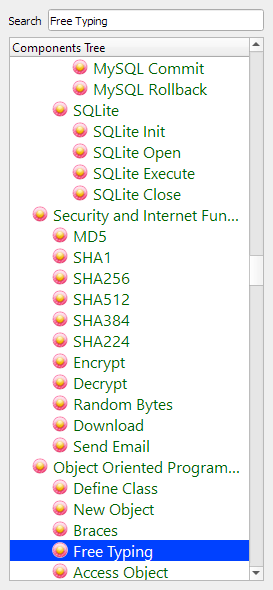

Now we have the final Steps Tree in our program