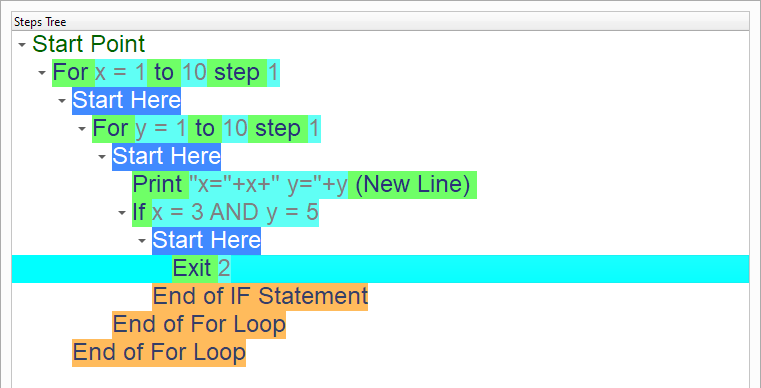Exit from two loops
In this chapter we are going to learn about the Exit from two loops
Introduction
We can create this program quickly using the Quick Start component
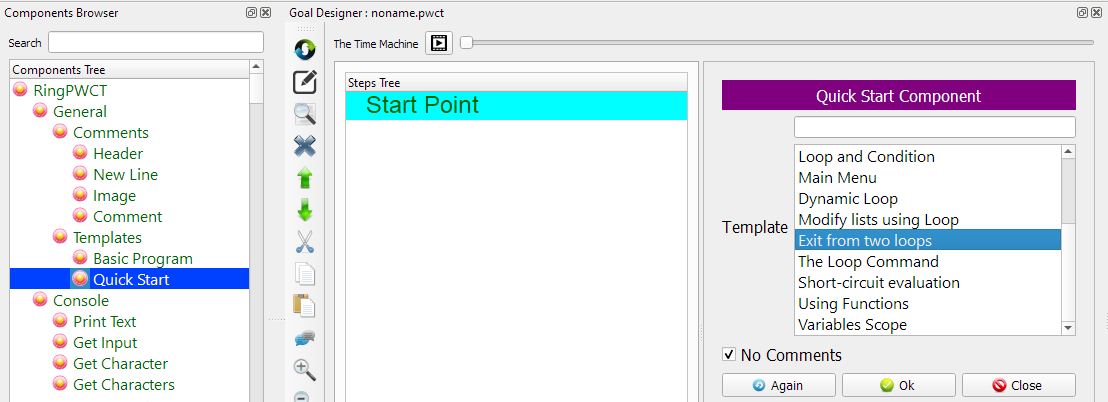
Program Steps
After selecting the (Exit from two loops) template, we will get the next steps in the Goal Designer
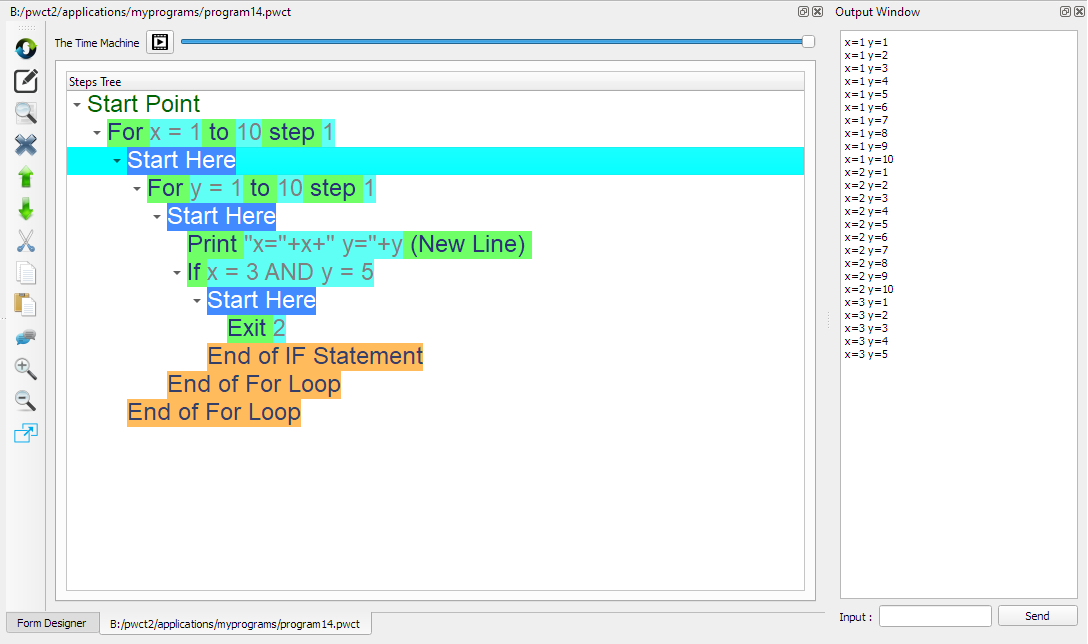
Creating the Program
To create this program we will use the next components
For Loop
Print Text
If Statement
Exit
In the begining the Steps Tree is empty

Select the (For Loop) component
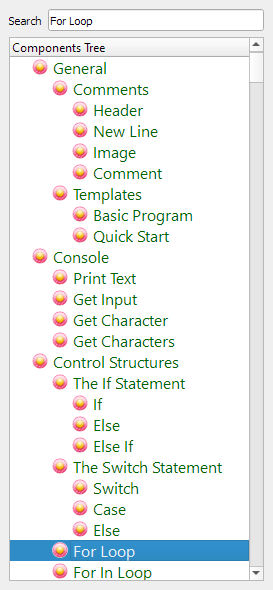
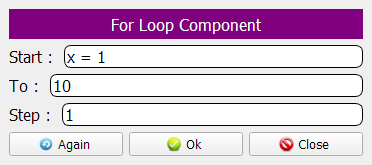
The Steps Tree will be updated
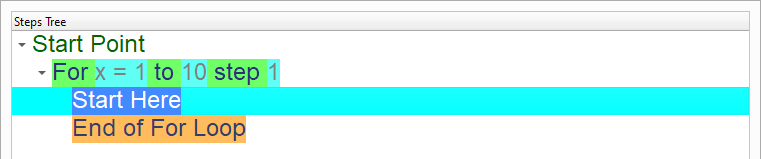
We will create an inner loop (i.e. for loop inside another for loop)
This time, The loop will use the (y) variable
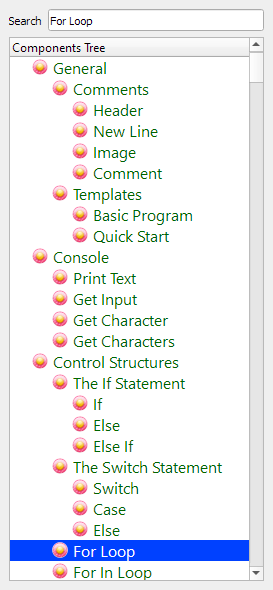
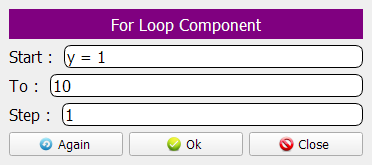
We will print the (X) and (Y) values using the (Print Text) component
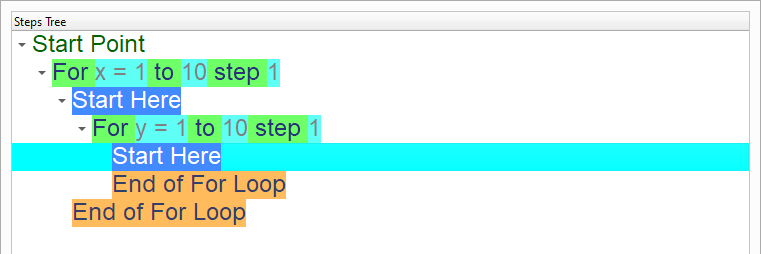
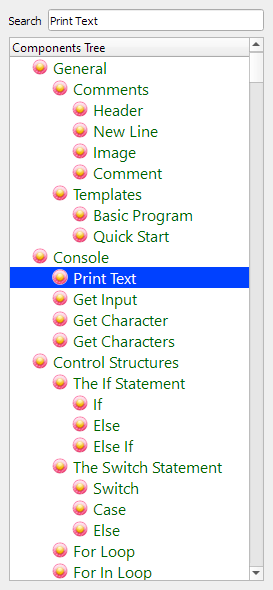
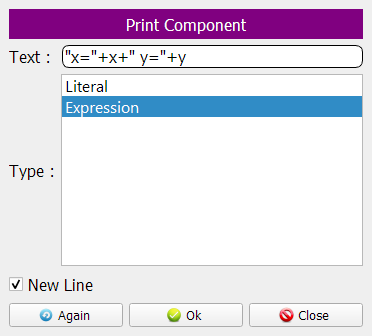
Using the (If Statement) component, we will check if x=3 and y=5
When this happens, We will end both loops using the (Exit) component
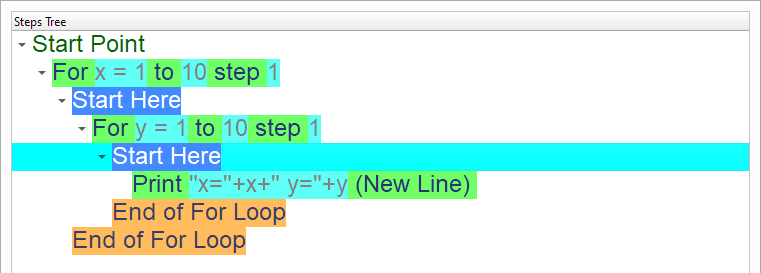
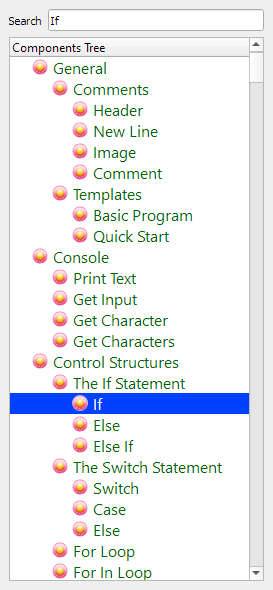
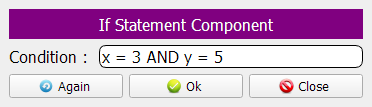
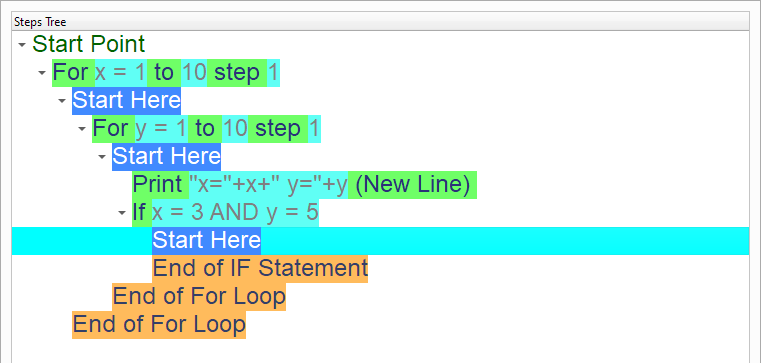
Select the (Exit) component
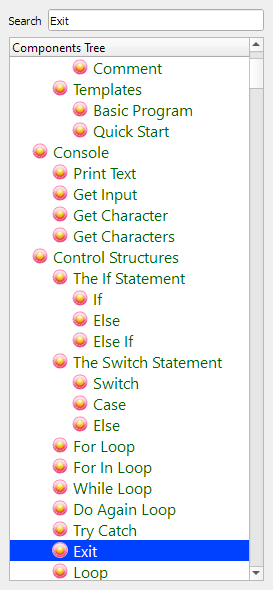
Enter the data in the Interaction Page
Value: 2
This means exit from two loops!
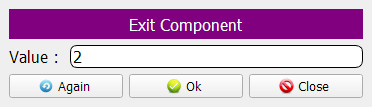
Now we have the final Steps Tree in our program